10 Teacher-Tested Tools for Flipping Your Classroom

For the past couple of weeks, I’ve spent some time addressing my earlier commitments to flipping at least some portion of my Language Arts classes. (You can learn about my ongoing saga at “4 Ways Flipping Forces Fundamental Change” and at “Why I Haven’t Flipped…Yet”). Reading FlipYour Classroom by Jonathan Bergmann and Aaron Sams provided practical advice and a justification for flipping, Learning about the Stanford studies that suggest better results from flipping your flipping (that is, doing hands-on work in the classroom first, reinforced by flipped lessons at night) But, ultimately, what I needed to do was to dive in and try out some tools with my kids and my curriculum in mind. The unexpected result: I’ve had to acknowledge something I hadn’t really thought about — I am a video-phobe.
C’mon, Everyone, Let’s Flip
Stripping away all the hype and trendiness of “flipped classroom” movement, we must take a moment to acknowledge that it has brought two important changes to the way many of us think about education and instruction:
(1) The teacher-generated, DIY use of video to deliver direct instruction (lecture) provides opportunities for students to learn using a medium that engages them and allows them to interact, at the minimum, with the instruction by pausing and rewinding to learn more effectively and at their own pace;
(2) Moving some, if not all, direct instruction into an asynchronous learning environment (typically, “homework” time) allows the teacher to extend the classroom and re-think which kinds of instruction benefit the students best in each environment, the classroom or elsewhere.
Essentially, a “blended” teaching model is born.
Must We All Become “Talking Heads”?
I think, for most of us, a flipped classroom model usually brings to mind a “talking head” video of a teacher delivering a lecture or demonstrating how to do something with a screencast, partnered with face-to-face hands-on learning in the classroom. Bergmann and Sams are quick to point out that simply transferring a boring lecture to video will not transform anyone’s teaching in a way that dramatically benefits students.
Some of us don’t lecture all that much anyhow, so we have to think long and hard about what would actually happen in those videos. Some of us can’t warm up to the idea of talking into a machine. Some of us are perfectionists with the media we create, and we just can’t see how we can fit production of those Academy Award-winning films into our schedules without giving up every moment of our “free” time. And some of us are just plain camera shy.
Whether you dive in or resist the making of videos to make the flip happen, it’s important to recognize that there are many more options available to us for delivering asynchronous instruction.
Testing the Tools
With this in mind, I purposefully chose tools that I could use easily and learn quickly without acquiring any special equipment beyond my laptop (which has a built-in video camera), iPad (which does not have a video camera — too old), and my iPhone. The variety of tools here, I hope, will provide a wide range of resources for teachers to consider as they address the aspect of flipping that matters to them most — that is, as they work out the best ways for students to learn with online tools vs. the best ways for them to learn face-to-face.
Against my personal inclinations, I did force myself to create a few “talking head” videos without massive preparation (even without make-up!) just for comparison’s sake, and I soon learned that I am most comfortable with voice-overs, still pictures, and text. In the end, I found it’s important to realize that the choice of a tool is quite individual and depends upon the lesson, the students, and the teacher.
Here’s what I found out.
iPad/iPhone Applications Only
Explain Everything (iPad/iPhone, $2.99)
With this application, you start out with a board space (white, green, or…) where you can add text, pictures, video, or drawings. Next you record your voice-over for each slide you create. No account is needed for sharing lessons via email after you save to your photo library, a plus when working with younger students. This application allows for simple annotating and editing of the slide and voice-over elements. This is a good, all-purpose application, and, if you prefer, can be used without the “talking head” effect.
Video in Video (iPad/iPhone, free)
I couldn’t test this app on my iPad, because it doesn’t have a camera (too old — something to think about if you are having students use these applications since not all may have the latest, greatest devices). So I tried it out on my iPhone and easily combined a video of students working in class with a “talking head” in the corner explaining what was going on. I can see how this would be effective for narrating a process on display or for asking questions to generate student discussion or written response.
Sock Puppets (iPad/iPhone, free, upgrade to Sock Puppets Complete for $3.99)
Use your voice, or multiple voices, to create brief animated lessons delivered by Sock Puppet characters. Change out the background and props. You will need to upload to YouTube or Facebook in order to share. Too cute for words, right? Upgrade for more options. The puppets are the “talking heads” here.
“Cloud” (Laptop or Desktop) Applications
Jing (free)
Use this basic screencasting tool to walk your viewers through whatever you do on your computer. Sharable via Screencast.com, with limited storage, it is especially good for brief how-tos (under five minutes). Upgrade to Snagit for more images and longer videos ($49.95). The very popular, top-of-the-line product for flipping lessons is Camtasia — where you get the whole nine yards for recording and editing screencasts and videos, plus the ability to include interactive assessments ($99, or schools can arrange for a site license). This tool allows you to be a “talking head” as much as you want.
VoiceThread (free, also available on iPad/iPhone)
This tool works like a narrated slide show. Students can add comments in text or writing as well. Your finished product can be embedded easily or shared as a link. This format is great for image-rich mini-lectures, though due to uploading issues, you are limited to shorter files on mobile devices. A limited upgrade is available to educators who apply. An educator’s license allows you to set up class accounts for your students for $79 per year or $15 per month, “talking head” optional.
Mozilla PopcornMaker (free)
Create mash-ups that draw upon Soundcloud, Vimeo, or YouTube videos. I used this to make a fun teaser for our new elective celebrating reading and technology. (Unfortunately, annoying ads pop up in the midst of your video.)
TEDEd (free)
Choose videos from the TEDEd files or add your own. Complete the lesson with questions and discussion prompts. Share the link for others to participate. Students will need to log in to interact with the lessons you create. I finished my first TEDEd flip, on the topic of innovation, in 15 minutes.
SooMeta (free)
This versatile tool can be used for digital storytelling (a kind of flipping, if you think abou tit) or for more traditional flipped lectures. You can easily search for and pull in media from the web, add your own voice recordings or music from Soundcloud, then embed your mini-lesson in a blog or wiki. You can add polls too. I used this to prompt student writing about their summer reading. I chose a voice-over over “talking head” video, but that’s me.
FlipGrid (free)
This tool allows you to type a question and create a link for a “grid.” Students respond to the question in video format (they’re the “talking heads” this time) and are added to the “grid” of all the responses. Users must be 13 years old, but this tool could be a fun way to set up a lesson by getting students to think about and respond to a question at home. It might be great for building vocabulary in English or learning foreign languages. Warning: Users need to be able to use Flash on their devices, and they will need access to recording video as well.
9Slides (free, also available for the iPad)
This tool coordinates a professional-looking “talking head” video with your slides, syncing your information in both text and video formats. A free account allows you to create five talks. Upgrade with educational pricing is $9.99 per month. I produced a video for my students using the bare bones of PowerPoint and Photobooth on my iMac. I did have to share my video to iPhoto (to convert it to Quicktime) to get it to upload. Conveniently, you receive an email when your materials are ready for you to sync, (a conversion process that can take some time). Once everything is ready, this part of the process proceeds pretty easily. One interesting quirk is that you can’t make a video private unless you purchase an upgrade. Still, this tool surprised me, despite the “talking head” aspect. I liked the professional quality of the side-by-side slides and video, especially for those who are practiced in giving presentations in a slideshow format.
Don’t forget the rules for creating effective slide presentations, however. Teachers might learn a thing or two from Ken Krogue’s Forbes piece on “Great Presentations: Tips from Great Presenters.”
Choose What Works for You
Bergmann and Sams wisely point out that if flipping doesn’t work for you, don’t do it. We must think carefully about the choices we make with our students’ time — and our own. The variety of tools available for creating a blended learning environment give us even more to think about as we search for the best ways to reach today’s students. And, after all, that’s the point.



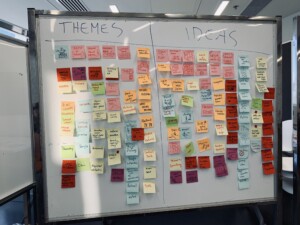



Sal
I feel the list is incomplete without this free app for every flipped classroom you should check out Animaker Edify - https://edify.animaker.com/ a creative platform for teachers and students. Teachers like me use it for flipped classroom. Instead of just ordinary videos I create animated videos within minutes using this platform and best part is I can share it with my students once it's done. During class hours I divide them into groups using Edify and assign creative tasks where they create animated videos, infographics based on their learning using the platform. This platform just integrates creativity with the curriculum and the results are just amazing. Classroom management features help you keep a track of student projects real-time while promoting collaboration among students."
Replies
Erik Day
Thanks for the suggestion, Sal!