Google Presentation for Collaborative Learning

One of my professional goals is to help teachers use technology as an efficient and effective tool for student learning instead of using it as an add on to the end of a traditional unit of study. The Google Docs Presentation is well-suited for use as a starting point to help teachers begin to break the barriers of traditional methods of tech integration and design student driven learning experiences that require students to construct knowledge as they create, an idea supported by the Common Core State Standards (CCSS).
A Closer Look
In this example of a project designed for third grade students, some of the features that make Google Presentation a good choice for using technology as a tool for learning are illustrated.
Templates
Templates are an easy and efficient way to provide students with a starting point for a digital project, Pop an essential question right into the presentation and let students work collaboratively to use the built in tools to create something original as they find the answers to the deep driving question. To keep the focus on learning the content instead of on learning how to use the technology, include short video tech tutorials to provide students with help right when they need it.
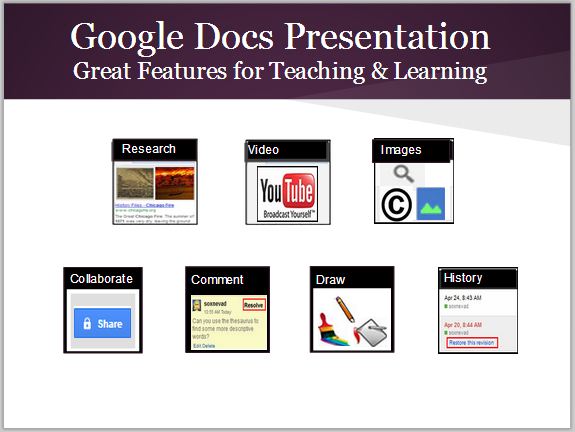
Video
Google Presentation supports an efficient built in tool for finding, previewing and embedding YouTube video into a project without leaving the page. As students are engaged in the collaborative process of selecting a good video to include, they have the opportunity to activate prior knowledge and build understanding of new content. After finding a series of videos, students can watch them, learn from them and make decisions about choosing an appropriate video to include in the project.
Use of the video tool also provides an opportunity for teaching students to fine tune a search. For example, a student looking for a video on the Chicago Fire might get a variety of results when searching for the term “Chicago Fire,” but adding the date to the search term yields a series of videos well suited for a starting point for learning about the Great Chicago Fire of 1871.
Research Tool
The newly added Research Tool is the perfect complement to the Google Presentation because it allows users to search for information and graphics right on the page. Students can learn as they create a multimedia project without having to sort through the overwhelming amount of content yielded by a typical Google search. Web results display a relevant snippet of information with a link to the website for more information. A handy button creates a link to a referenced website right in the presentation. Images are displayed with a link back to the original image for crediting the author. Maps are editable so users can zoom in or out before dragging it to the presentation.
Copyright Free Image Search
Google presentation offers several options for easily adding an image to a presentation, but the built in search feature helps students find safe images that are copyright free. Using this feature provides teachers with the opportunity for addressing copyright which can open the door to more learning opportunities designed to help students search for copyright-friendly images.
Draw on Slide
Students can draw directly on a slide to create simple illustrations, mind maps and doodles to represent their learning. Just click on the insert menu, then select a shape to access the drawing tools in the text editor. Although the drawing tools are primitive, they can be combined with images and text to provide a nice option for students to make sense out of learning.
Sharing and Comments for Collaboration
Google Docs sharing supports collaboration 24/7. Students working on a shared project can use the chat feature to hold virtual mini-conferences in real time as they work. Comments provide a way for students to receive feedback without disrupting a student’s work. When a collaborator inserts a comment it appears on the side of the page. Users can view comments, reply to them, and resolve them. Comments are smart and they disappear after the page has been revised by the author.
Final Thoughts
The features available in Google Presentation make it a useful tool for helping students begin to develop digital literacy and engage in the types of learning experiences suggested by the Common Core. In this simple example for young students technology and research are seamlessly integrated into the learning process as students are engaged in problem solving, critical thinking, communication and creativity.
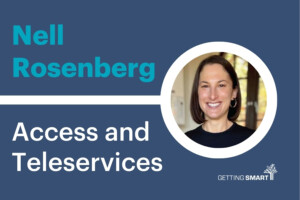
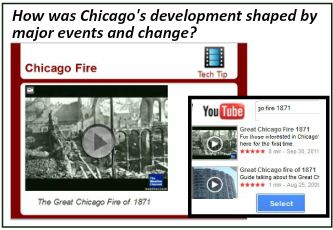
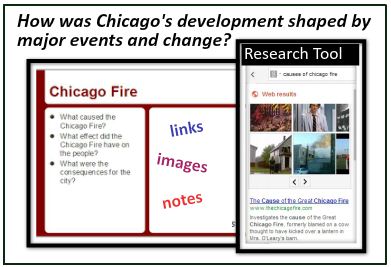
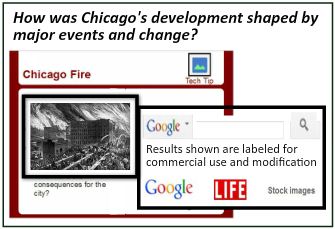
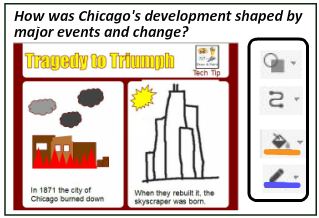
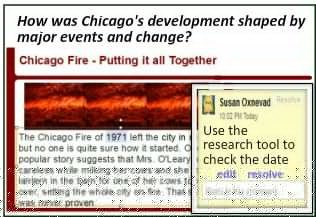




Sarpreet
As the author mentioned that one of his professional goals is to help teachers use technology as an efficient and effective tool for student learning instead of using it as an add on to the end of a traditional unit of study. Here I want to add one very important tool which is very helpful in online teaching and learning. This tool is called virtual classroom and you can find this tool at www.wiziq.com/virtual_classroom.aspx. They also offer 30-day free trial.
Dan
Cool post.
I recently ran a workshop through Google's Edu on Air about using Google Docs for Collabortation. If you're interested, the info is here:
https://docs.google.com/document/d/1XpnN4sB6ky9Mmjel0qAJofygkBp-YLJDLOW4bhY4mZo/edit
http://www.firebrandpublishing.com
Your mode of explaining everything in this article is genuinely nice, all
be able to effortlessly understand it, Thanks a lot.
Julian
Dear Susan,
Thank you for explaining all everything.
It is clear now that Google Slides (formerly Google Presentations) is a great tool that encourages collaboration and can be used effectively & efficiently for learning purposes. I'd say that Collaboration is one of the main benefits this tool offers to students (aside it is free). Regarding templates, you mentioned the pre-designed templates can help students as a starting point, however there were no examples, so I'd like to add this free resource http://freegoogleslidestemplates.com where you can download free templates for Google Slides. Hope it helps.