10 Free Tools for Everyday Research

Why do so many students choose Wikipedia when asked to find information on the Internet? I believe the answer is that Wikipedia is like the McDonalds of the Internet, you can always find it and you know what you’re going to get. Quite frankly, I like Wikipedia because it provides students with a starting point for research and I am particularly fond of the way I’ve seen so many students develop their own method of research by using the links at the bottom to find more information.
As educators we are faced with the challenge of teaching students to efficiently use the Internet to find and use information. Searching for information and making sense of it is a process that involves critical thinking and it is an important skill. Fortunately, there are many free digital tools available to help students efficiently sift through an overwhelming abundance of web content to find the relevant and reliable information they need. This post will explore some digital resources to provide educators with tools to help all students become savvy searchers and independent learners.
Teach Students to Search
Google Search Education
Google’s Search Education tool promises to bring educators the tools they need to help students learn to search. The site for educators includes lesson plans that are tied to A Google a Day, a challenging daily puzzle designed to develop complex search skills. The lesson plans are aligned with NETS and Common Core Standards and they are connected to content area subjects. They are differentiated on three levels. In addition, Google Search Education offers live trainings and archived videos of past trainings to provide educators with the background knowledge they need to teach students to search.
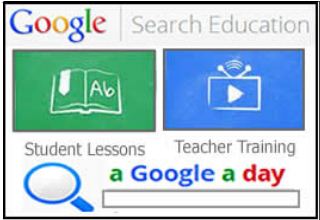
Google Custom Search
The Goggle Custom Search tool provides users with the ability to build your own search engine with customized content you choose. The tool helps you teach students to search for information, but it limits the search to websites you have chosen to be appropriate. Using a Google Custom Search is a very good alternative to providing students with a list of links to reliable websites to choose from because it provides students with opportunities to use search skills while the search engine yields safer results than a regular Google Search. Embed a Google Custom Search into your own blog, wiki, or site and you will get a tool that looks just like a regular Google Search.
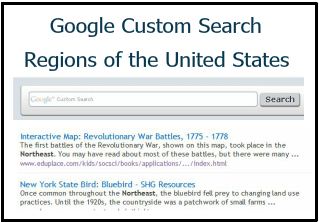
The Find Tool
Teach students to use the Find Tool to quickly find specific information on the page. Just type “control + F” and look for a search box to appear on the page. Type a specific term of phrase in the search box to highlight all the instances of the text on the page and find the information efficiently.
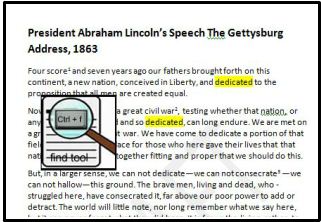
Search Engines to Meet Diverse Learning Needs
Oolone
Oolone is a visual search engine that displays results as web previews instead of text, offering a nice option for efficient and intuitive searching. An Oolone search displays the top results in a grid that allows users to scroll over the images to get a closer look at the site before actually selecting it.
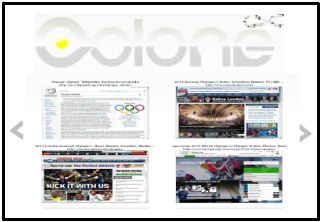
Twurdy
Twurdy is a search engine that displays results at readability levels. Just enter a search term to get color-coded results which determine how easy the page will be to read. If you’re having trouble remembering the name of this search engine, it might help to know that the name comes from “two wordy.”
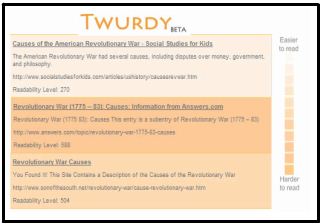
instaGrok
instaGrok is an intelligent visual search engine and interactive learning tool that collects educational content and displays it in the form of a cloud of related words. The tool is very appealing because it offers a variety of multimedia features to meet the unique learning needs of students. In addition to the visual map, content is displayed in the form of text, images, video and web links. Also, students can use the handy slider tool to access usable information by self selecting the level of difficulty of results displayed. In addition to the the visual mode, an integrated journal and note-taking feature allows users to take notes without leaving the site. Click on the push pin to add content to the journal then add original thoughts and ideas as notes. The journal can be emailed or printed for convenience.
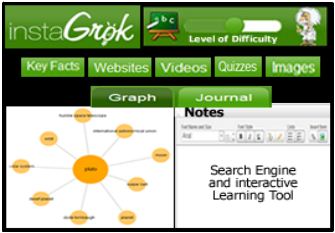
Qwiki Reference
Qwiki Reference is a multi-media search engine that yields results in the form of a computer narrated slideshow. Qwiki does pull content directly from Wikipedia so it’s important to teach students to use this tool as a starting point for research. It provides a good overview of unfamiliar topics and is very helpful for building background knowledge.
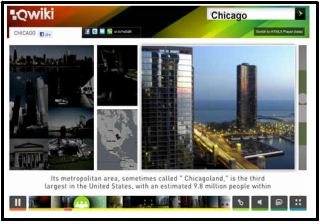
Reliable Search Engines
Of course it’s important to teach students to evaluate websites and use only reliable sources for research. There are several search engines available that are monitored by librarians and researchers to help students find those reliable results. A good strategy for students is to teach them to use the search engine that appeals to their learning style, then use a scholarly search engine to verify the results. Here are three search engines that are designed for students and schools.
- iPL2 -A public service organization and a learning/teaching environment manned by students and volunteer librarians which features searchable resource collections for kids and teens, as well as an a“Ask a librarian” section.
- Sweet Search – A Search Engine for Students. It searches only credible Web sites approved by Internet research experts
- KidsClick! – A web search site designed for kids by librarians – with kid-friendly results!
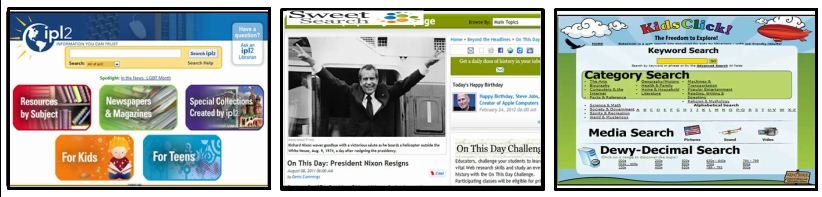
A Playlist of Resources
A good way to provide students with access to these resources and give them the freedom to make decisions about their own learning tools is to use something link this simple MentorMob playlist. Embed it on your own website and let students use the scroll bar to jump to the tool they want to try.
Final Thoughts
I’ve had a great deal of success when sharing these search tools with students. When asked “Can’t we just use Google?” I tell them they can choose the tools that works for them. The idea behind the learning experience is to expose students to a variety of tools, let them make their own choices about their learning and develop the skills they need to become independent researchers.


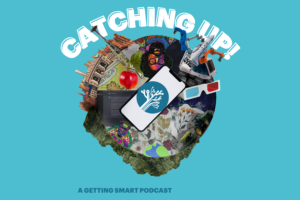




0 Comments
Leave a Comment
Your email address will not be published. All fields are required.