3 Ways to Maximize Instructional Time With Screencasts

As educators in the 21st century, one of our goals should be to design student driven experiences that offer flexible learning paths, using a variety of tools to meet the diverse needs of all students. Of course, with limited instructional time, loads of content to uncover and varying comfort levels with the technology itself, implementing these types of learning experiences can be overwhelming. It’s safe to say that If educators are going to effectively use technology as a tool for learning, then the learning focus has to be on the content, not the technology.
How do we keep the focus of technology powered learning experiences on content and avoid being consumed by teaching students how to use the technology? A tool that I’ve found to be particularly effective is the use of screencasts. A screencast is a narrated video that captures what takes place on a computer screen. Let’s explore some powerful ways to use screencasts to maximize instructional time and keep the focus on the content.
Provide Built-In Tech Support with Quick Video Tutorials
Screencasts are an efficient and effective tool for providing demos and tutorials to teach the “how to” of using the technology. Create several short tech tip tutorials focusing on specific project-related tasks and make them easily accessible to students to provide them with tech support at the teachable moment. The primary benefit of screencasting is the pause button, which allows students to pause the tutorial and replay it as often as needed. The freedom from repeatedly teaching students about the tech allows teachers to circulate around the room facilitating differentiated content based instruction through informal assessment, reteaching and enrichment.
View an example below created with ThingLink, chosen because of the ability to embed the tutorials right on the page for quick and easy access.

Create Efficient and Effective Engaging Student Presentations
If you’re a classroom teacher using technology to help students uncover knowledge and create something original, you’re certainly making good use of technology as a tool for learning that is aligned with the Common Core and ISTE NETS standards. Unfortunately; however, you may be struggling with time management issues if you’re still engaging students in traditional methods of presenting that require large amounts of classroom time dedicated to a steady stream of student presenters in front of a potentially disengaged audience of their peers.
Screencasts can provide teachers and students with an alternate more efficient presentation method to maximize instructional time and take advantage of opportunities for engaged student learning. After student presentations are created, teach students to write scripts and use screencasting tools to record and narrate them, then publish those presentations in one spot on the web that’s available 24/7. Provide students with class time to interact with the presentations and answer the Essential Questions that fuel the student-driven learning experience or create a scavenger hunt type activity for students to complete as they view the presentations. As an added bonus, the published presentations will serve as a peek into your classroom and a positive way to promote your program.
View an example of a recorded project in which students were challenged to apply concepts learned in geometry to design a city using Google Sketchup. This fantastic project was designed by Christy Parsetich at Percy Julian Middle School.
Step into the Flipped Classroom with Google Flip Packs
Google Flip Packs are tidy packages of learning content that utilize Google Docs plus video to support the Flipped Classroom model, developed by Kate Cheal. Students complete FlipPacks at home in order to front end the learning so they come to class prepared to use it. A FlipPack consists of a Google Presentation used as the learning platform, video to teach the content, and a Google Form for assessment and progress monitoring. Screencasts lend themselves for use as the primary instructional tool in a FlipPack, and when combined with the Google Form students become active participants in the learning process. I was introduced to this concept by Anne Spiegel who has put together some useful materials for creating FlipPacks, including the screencast below.
More resources are available from Anne on her site, Tech Niche.
Free and User Friendly Screencasting Tools
There are plenty of free screencasting tools to choose. Here are a few of the most user friendly tools to try.
Screencast-o-Matic
Screencast-o-Matic is my tool of choice for screencasting because it offers simple push-button recording and more. Users can easily create a screencast, publish it on YouTube, and make it available right away without logging in, which makes this tool well-suited for efficient student use. Screencast-o-Matic offers simple editing capabilities which include the option of using a halo to highlight mouse clicks. The free version allows users to create screencasts up to 15 minutes in length, more than most free screencasting tools. Try Screencast-o-Matic at www.screencast-o-matic.com.
Screenr
Perhaps the simplest screencasting tool available for free online, Screenr allows users to create a 5 minute screencast without logging in, but does require an integrated login to save, publish to YouTube, or share. For this reason, I’d have to say that Screenr is a good choice for adults and older students who have email accounts, but one that presents obstacles for student use. Try Screenr at www.screenr.com.
Active Presenter
If you’re looking to do more with your screencasts than record and go, you might want to check out Active Presenter. The free version of this software may look a little more intimidating than simple click and go recording tools, but once you experiment a bit you’re bound to enjoy the features. The only drawback with this tool is that it has to be downloaded to your computer. Try Active Presenter at atomisystems.com/activepresenter.
Jing
One of the first screencasting tools still remains free and should be considered a good choice for creating quick tutorials. Please note that the makers of Jing, TechSmith, have developed one of the the hottest paid tools on the market, Camastasia, but they continue to host Jing for free. Users can create 5 minute screencasts with the free download at www.techsmith.com/jing.html.
Final Thoughts
At first glance creating screencasts might seem like one more thing to add to your crowded plate, but the work will turn out to be a good investment of your time because they can be used over and over again. There are plenty of screencasts already created and ready for use on YouTube so do search before you reinvent the wheel.




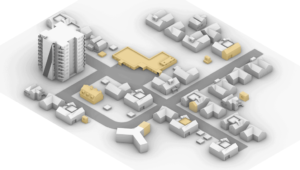

Rebecca E. Barnett
I liked the Google Sketchup the best. Not only did it help the student that made the presentation have a greater knowledge of Geometry it also helped the other students of the same grade level. It was very knowledgeable but kid friendly! Great tool!
Replies
SusanOxnevad
Rebecca, Thanks for the comment. I agree, that Google Sketchup project was really amazing. The students became really engaged in the project form start to finish and it was a lot of fun to get out of their way and watch them learn and create!
Rebecca E. Barnett
I thought that the
Rebecca E. Barnett
I thought that the Goolge Screener was great and loved the presentation because it was made by a student of the same level as the students watching the video. It's a great tool!
Rebecca E. Barnett
I really loved the Google Sketchup. Claire's Skethup town was not only entertaining but educational. It would provide a great way ffor not only students on that level but, I think even adults would enjoy this type of learning.
Vincent Egbuchulam
I like the Jing as it helps to create quick tutorials
karina santibanez
I really like the idea that is gives more teaching time than showing how to actually use technology