4 New Ways to Use Google Docs Forms with Students
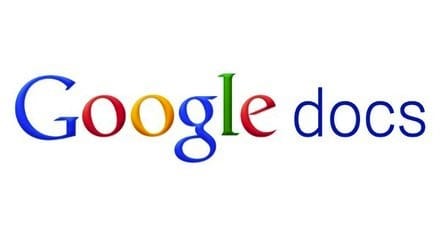
The Google Docs form is an efficient tool for teaching and learning because it is user friendly, free, and works on most computing devices. Forms can be embedded into a variety of online learning platforms or emailed directly to students for easy access. Recently, Google improved the form by adding some multimedia features, providing teachers with more ways to use it for guided, independent learning. Here are a few great ways to use the Google Docs form.
Embed YouTube Video into a Google Docs Form
Now you can embed live YouTube video right into a form to create a guided video lesson for students. Consider using this type of activity as a homework assignment to provide students with a common starting point for learning in the classroom. Students can acquire background knowledge and bring it with them to class. A variety of types of questions offer many choices for educators designing video lessons.
Create a Self-Grading Quiz with Google Docs Forms and Flubaroo
Information collected through a Google Docs form is instantly displayed in a spreadsheet. Teachers can use a free script called Flubaroo to create self-grading multiple-choice or fill-in-blank quizzes to provide students with immediate feedback. Just follow the steps in the user’s guide to install Flubaroo and gain access to a Flubaroo menu in your spreadsheet. This menu streamlines the process of manually adding functions to a spreadsheet.
Embed an Image Into a Google Docs Form
Pictures can be powerful tools for launching writing activities. Try using a Google form as an alternative to a traditional whole group brainstorming activity to provide every student in the class with sufficient think time to contribute an idea.

Use a Google Docs Form as an Exit Ticket
Gauge student understanding and evaluate the effectiveness of a lesson by using a form as an exit ticket. Use the Show Summary of Responses feature to get a quick glimpse of the big-picture, or dig deeper and focus on individual student responses. Use open-ended questions to provide students with the opportunity to communicate about their learning. Use the exit ticket to give students a chance to voice their opinions, concerns, and questions.
Final Thoughts
The Google Docs form is an efficient tool that can be used in a variety of ways to support learning and fine tune instruction. If you haven’t explored the tool beyond the basics, I encourage you to revisit it.
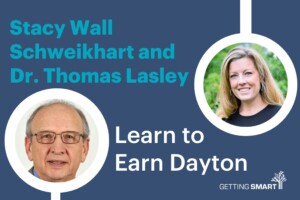


Daisy Liverman
Using documents forms for students are very important to save their desired file and Presentation in an document style,These documents helps them in having the file for a very long time until and unless their delete or erase it.Its always good to create or input some new methods in any format and it even motivates students to create something interesting if they get some new ideas or new ways which can be implemented on their work.Thanks for sharing it....
Derek
I attempted to embed a YouTube video w/ the embed code into a Form, but do not get the video to appear. What am I missing?
Replies
SusanOxnevad
Hi Derek,
Please follow these directions to embed a YouTube video into a Google Docs form:
1. Open the form in edit mode.
2. From the insert menu, chose insert > video
3. On the screen that appears, paste the YouTube url into the box.
4. Voila, the video should appear, embedded in the form.
SusanOxnevad
You are close, Derek, but instead of inserting the embed code into the box, just copy and paste the link to the YouTube into the box.
Joy H.
You have good ideas, I like them. Surely will try the Exit Tickets. The only thing is that after using a dedicated form builder, Google Forms seems so limited. I use 123ContactForm and create trip approvals, trivia quizzes and even tested their Cornell notes. Works so good!
Replies
SusanOxnevad
Joy, there are always plenty of choices for getting the job done and Google Forms is just one of them. I like them because they are free, user friendly, and easy to access with my other Google Docs in my Google Drive.
Laural Johnson
I LOVE google forms. I use them to track behaviors at our school. The information helps us understand the behavior and when and where it occurs. How does more than 1 user take the survey. The ideas you suggest are great. I don't know how to implement.
Thanks for sharing these great ideas!
Replies
SusanOxnevad
Laurel, Google Forms are quite easy to use to collect information from students or parents because a completed form doesn't require a log in. After you create a form, look at the upper right side of the screen for a Send Form button. Click on that and you will get a link to the form, or you can send the form directly through email. For use with students, simply copy and paste the link on to your webpage, blog or digital platform for easy access. Results are automatically displayed in a spreadsheet so you can sort it if you want or you can choose Form > Show Summary of Responses to view a chart with the group summary.
Jenn
I love using Google Forms and adding the videos. Do you have a trick or tips for disallowing the related videos at the end? It is very distracting to students.
Brianna Langley
I really like the idea of creating a self-grading quiz in this article. This allows students to take multiple choice or fill in the blank quizzes with immediate feedback which can be useful in preparing for an upcoming test. Another useful tool in google docs is the "exit ticket" which is similar to a forum, providing an opportunity for students to voice their opinions online where there peers can see their response. Teachers can create an environment centered on a deep, analytical discussion or an open ended, broader question as well.
Dan Esquerra
I have given quizzes using forms, and have even used Flubaroo to grade them, but I have never embedded an image or video. I cannot believe I have missed this feature for over a year and a half. Thank you.
sam
thanks for you
jim
thank you. i used this article.