6 Powerful Google Docs Features to Support the Collaborative Writing Process
Sharon J. Washington, executive director of the National Writing Project, said:
“Today’s young people are using a range of digital tools to compose and create in new and exciting ways. It is a game-changing moment for teachers of writing. The very notion of what it means to write is shifting, and educators are faced with adapting their teaching practices to integrate new technologies while redefining writing and learning for the 21st century.”
Google Docs is an online suite of digital tools that provides teachers with some powerful features to help students develop 21st century writing skills. Since Docs are collaborative and available 24/7, the tool is well-suited for facilitating digital writing workshops that combine peer editing with cooperative grouping and small group fine-tuned writing instruction.
Writing Workshop at a Glance
Teachers start by defining cooperative grouping jobs for peer editing that are appropriate for the the level and needs of the learners in the class. While students are writing drafts, teachers take advantage of opportunities to work with small instructional groups to focus on specific job-related writing tasks to prepare students to put their new skills to work and contribute to the peer editing process. Here is an overview of some of the integrated writing supports available in Google Docs to include in small group instruction to that will empower students and help redefine the writing process.
Sharing and Commenting for Collaboration and Immediate Feedback
Document sharing and comments provide students with opportunities to receive immediate feedback in the 24/7 classroom. Since Docs are stored online, students can work at school and at home from any computer with an Internet connection and they are more likely to revisit their work if they know someone else will be commenting on it. To insert a comment, just highlight some text in the body of the document and the comment will appear on the right side of the page. Click on any comment and watch the highlighted text in the document change color to quickly pinpoint the suggested revision. Comments are smart and they disappear after the issue has been addressed by the author so students feel a sense of accomplishment as they work their way through the suggestions of their peers. In addition, Docs provide support for collaboration in real time so students and teachers can have a virtual mini-conference about the work in front of them from any location if the timing is right.
 Research Tool
Research Tool
Perhaps the most impressive Google Docs writing support to date is an integrated research tool that’s available right on the page. A basic search yields results relevant to the document and displays a variety of types of information beyond text Useful content-specific buttons allow users to insert links, images, maps, and citations into a document with the click of a button. Users can narrow a search to find only images, scholarly information and quotations. This powerful research tool provides students with convenient access to information in manageable chunks that are ready for use.
Smart Spell Checker with Grammar Support
A built in smart spell-checking system that uses the Google Search helps students to easily identify spelling and simple grammar errors as they type. Google’s online spell-checking service is more comprehensive than a typical dictionary because the Googlebot constantly crawls the web for new and popular definitions. The spell-checker actually grows and adapts with the web and it gets smarter all the time. A context-sensitive grammar checker can distinguish between words like “too” and “to” in a sentence and make appropriate suggestions for corrections. While Word uses color coding to make distinctions between spelling and grammar errors, Google sticks with one color, but the suggestion box offers smart and appropriate suggestions.
Integrated Reference Tools
A built-in dictionary and thesaurus supports 12 languages and allows user to look up words without leaving the document. In addition to providing a thorough list of definitions and synonyms, web definitions provide users with examples of words in context with links to the full article.
Revision History & Autosave
Continuous autosave to the “Google Cloud” virtually eliminates saving issues, while digital documentation keeps track of every addition and edit that is made. Use the revision history to review, compare, or revert to a prior version of the document at any time. Track contributions made by collaborators or identify the source of changes made to the content of a document. It’s easy to see what each individual student contributes to a document because Google Docs assigns every contributor a unique color. The revision history will keep student comments and revisions honest and focused on the task.
Templates
Provide students with a starting point for digital writing and take advantage of a virtual copy machine by creating templates. Save time and guide the learning by providing students with a consistent page format which can include links, images, directions and support by using and creating your own templates to jump start the learning. Just create a Google Doc then save it as a template. Students can pick up a copy of a template and instantly store it in their own list of Google Docs.

Final Thoughts
Google Docs is a great tool for helping teachers thoughtfully incorporate digital writing into the curriculum. It can help connect the gap between writing in school and writing in the real world. Try it today!


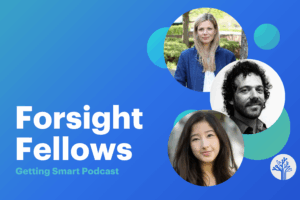
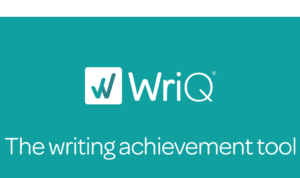
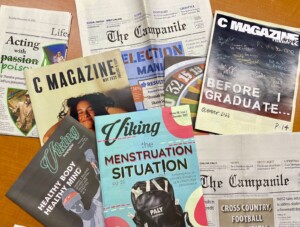
walden student 1
I could not agree more technology has a lot to offer many areas of education. I will be teaching writing this year to students with disabilites and some ca use the technology and some have significant disabilities and even this technology will not help them. As an assistive technology specialist I noticed that many students had trouble with handwriting even after 5th grade and occupational therapy was ineffective. At a presentation I attended one speaker stared taht writing will not longer be necessary. I agree that writing is a skill people will not need one day becuase of technology. I can speak into a program such as dragon dictation or I can take notes on my computer. I can cut and paste from one document and put it on another. Writing is about content where as handwriting is a learned skill or tool for learning.
Replies
SusanOxnevad
Thank you, Walden Student 1, for sharing your experiences and thoughtful insight. Technology certainly reduces barriers for students with unique learning needs and you've provided some excellent examples of ways to provide students with flexible learning paths to help them learn and succeed. I'm very excited about the supports available in Google Docs and am hoping for the addition of a word prediction feature to truly make it a digital tool to support all learners.
Replies
Tom Vander Ark
Thanks for a great guest post Susan!!
Tom Vander Ark
I'm hoping that word processing will encourage 5x as much writing, I'd like to see student write/publish >400 words every day. I'm less jazzed about dictation than others but I'm sure it will be widely used in 36 months.
Replies
SusanOxnevad
I expect students to write considerably more words using the Google Docs Writing Workshop than they have been with traditional paper and pencil methods. As an added bonus, the Word Count feature in Google Docs will help teachers and students monitor progress. Thanks Tom!
Lisa Siese
Thank you for this interesting information. I am looking forward to trying out some of the google docs features with my grade five class this year.
Replies
SusanOxnevad
Thank you Lisa. I think you will enjoy using Google Docs with grade 5 students. They are ready for this!
gabriela
Susan,
I'm an Ict mentor in Buenos Aires, Argentina. HEre students have terrible difficulties for reading and writing. The governement has provided each child with a netbook ( primary State schools), however, there are no results of better learning yet. We are using Google Docs, and one thing I don't understand very well is how the writing workshop works ( the first feature you mention). Could you explain to me please? Very interesting your article, thanks for sharing!
Gabriela
Replies
SusanOxnevad
Hello Gabrielle,
Your job sounds very challenging.
The writing workshop is a method of writing designed to build fluency through continuous and frequent authentic writing experiences. Students spend instructional time engaged in the 5 step writing process while the teacher facilitates fine-tuned instruction through small group mini sessions. Here are the steps in the writing process:
• Pre-writing – Brainstorming and organizing ideas
• Drafting – Turn your ideas into sentences and paragraphs
• Revising – Looking for ways to make your writing better
• Editing – Making sure the writing is correct
• Publishing – Sharing your writing.
In this Google Docs example, teachers work with small instructional groups to teach specific skills to groups of students, organized around jobs. The students apply what they learn in small groups by examining and critiquing the work of others through peer editing. Here is a document that identifies some small group instructional skills that can be used for peer editing jobs.
Lisa Siese
Thanks for the encouragement, Susan.
I have been teaching Literacy using the Literacy Collaborative model for several years now (still working on the word study part...) and love the way minilessons work with the individual/small group structure. In fact, I use the workshop outline for all my lessons now!
This year I have played a little with my timetable to allow two full hours in the computer lab. One hour is going to be dedicated to specific tech "stuff" - IT projects of varying kinds - and the other is for publishing. It is part of my scheduled Writing Workshop block. I think the peer editing using google docs will fit "write" in!
Getting all my students valuable time in front of a computer doing specific tasks is a priority for me this year. I want to eventually start blogging this year too - but first I have figure out how to do it myself!
Lisa Siese
I love the peer editing jobs worksheet!
SusanOxnevad
Lisa, It sounds like you have an excellent plan for effective technology integration. I do think you will find the addition of blogging to be extremely useful and it will fit right in with your writing workshop. Students can learn about "Best Practices" by commenting on a blog you create, then they can gradually become bloggers themselves. Published Google Docs can be linked to and published on your blog, and I think you will find that students write better when they are writing for an audience. Blogging is a great way for teachers to promote their programs and an excellent example of 21st Century Writing. Best of luck!
Atharton
Hey Susan, brilliant piece of information. Nice article, I agree with all the aspects except sharing and collaboration. The feature of sharing holds me if I had to share just some parts of spreadsheet, it not possible unless and until am good for writing some technical code.
Also there is no way I can hide my data from some1 who has access to edit.
These are some challenges what I faced while using Google docs.
Susan Oxnevad
Hello Atharton, thanks for the comment. In this post I am referring to using the Google Document with students and it works well for the collaborative writing process since students are working as a team and really shouldn't have anything to hide from each other. If you want to share only certain parts of a spreadsheet, it sounds like you will have to make a copy of the spreadsheet which includes only the information you want to share then keep the original document in your list of Google Docs as private. Google often collects feedback, so perhaps you can suggest some more advanced sharing options. I am sure there are others who would appreciate this feature.
Patricia Colonnese
Hi, I am a media specialist and questioning how to set up google docs for multiple classes. I will start with one 5th grade class. Do all students need to have a google email set up? Any thoughts would be appreciated.
Replies
SusanOxnevad
Hi Patricia,
The easiest way to use Google Docs with students is to utilize Google Apps for School so all teachers and students will have access to Google Docs. Your tech department can then control features such as turning email off / on and they can also manage sharing and publishing options. If you don't have that in place and you want to do a test run with Google Docs then all students will need Gmail accounts, which means they will need to be at least 13. I suggest getting parents involved to help their children set up their own accounts.
Get Help Today
I like what you guys are up too. This sort of clever work and
exposure! Keep up the very good works guys I've included you guys to my personal blogroll.
dominic tay
Very good blog you have here but I was curious about if you knew of any message boards that cover the same topics talked about in this article?
I'd really like to be a part of online community where I can get feedback
from other experienced individuals that share the same interest.
If you have any suggestions, please let me know.
Bless you!