3 Useful Google Docs Add-Ons
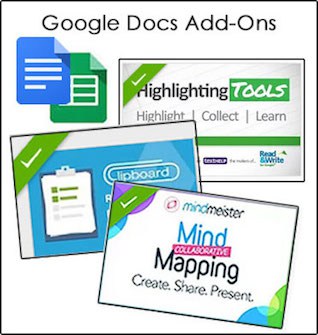
Google Docs Add-Ons are new tools created by 3rd party developers that add functionality to Google Docs. Users can access and search for Add-Ons through the menu bar in any Google Doc or Spreadsheet. There are many handy tools to Add-On to Google Docs to improve efficiency and help get work done, and there is even a section for education. Here are a three of my favorite Add-Ons, which I believe are well-suited for teachers and students.
Clipboard by Diigo for Google Docs
The Clipboard Add-On by Diigo is useful for writers. The tool streamlines the editing process by providing users with a sidebar clipboard for managing content. The content on the clipboard is accessible from any Google Doc. The tool helps users collect and manage content, and use it again when needed. Just open an existing Google Doc, clip selected content to save it to your clipboard, then use it again when working in any of your Google Docs. Contents on the clipboard remain there until they are deleted by the owner.
Mindmeister for Google Docs
The Mindmeisiter Add-On helps users turn a bullet pointed list into a visual mind map. Simply create a list, highlight it, and select Create Mind Map from the Add Ons menu. After a couple of seconds a mind map is generated and inserted right into the Google Docs. While this is a simplified version of the app and online tool, it is certainly quite useful for adding visuals to any idea.
Text Help Study Skills Highlighting Tools for Google Docs
The Text Help highlighting tools provide Google Docs users with the functionality of collecting and organizing highlighted text that is displayed in separate document for use. This trick to using this tool with students could be to help them think about and define the organizational structure of a piece of writing prior note-taking so the colors can be used effectively. The example below presents one organizational structure. The makes of this Add-On provide some suggestions and help for teachers which I found to be quite useful.
More Google Docs Add-Ons
Perhaps the beauty of Add-Ons lies in the fact there is an entire store full of 3rd party tools to choose from and users can self-select their own tools. Google has published documentation to help developers create their own Add-Ons, which indicates that new Add-Ons will frequently appear. To grab an Add-On, select the Get Add-Ons option from the Google Docs menu bar to jump to the Add-Ons store. After you select an Add-On it will appear in the Add-Ons menu of all your Google Docs., ready for use.
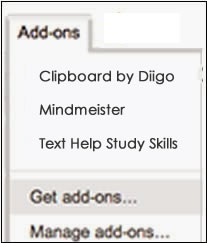



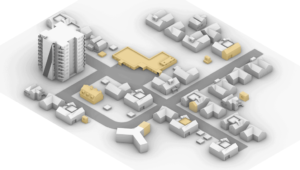



Brianna Langley
This article exposes three creative and important technique teachers and students can use with the technology of google docs.
By using the text help, students can high light, annotate, and organize their notes and thoughts which is important in English classes. This also helps students with structure and organization of thoughts and textual information, thereby helping students be able to outline their thoughts before writing a paper. Another cool tool is the mindmeister, a tool which turns bullet pointed lists into a visual mind map. This is also helpful for organizing thoughts, preparing for a report, gathering data, or structuring notes for a PowerPoint. These tools can be very effective for a teacher in his or her classroom.
Devin Hess
The TextHelp highlighter is nice, but only one color is available after the 30 day free trial expires. A much better highlight add-on is the Highlight Tool by Jason Chin. You can not only create custom labels to identify the colors, but you can save highlight sets in a library collection as well as share your highlight set with others. Read about it at http://bit.do/highlightBlog
FastStone Image Viewer
If you re a writer, these are some very useful third-party Google Docs add-ons to install. They can make your life much easier, so give them a try!