5 Apps to Lower Teacher Anxiety & Raise Student Voices


The art of teaching sure has changed since I nervously stepped into my first class of thirty-two, energetic students fourteen years ago. I remember feeling pressure from the prescribed sage-on-the-stage pedagogy. Fortunately, I soon discovered that not only was I far from an academic scholar, but I also wasn’t the most important factor. The students demanded they be a vital part of the classroom and curriculum creation. That was okay with me. Opening up the pressure valve a tad never hurt anyone.
Now, as an experienced educator concerned with implementing the new Common Core Standards, differentiating and blending instruction, collecting standards-based data, growing as a professional alongside the new TKES model, and with balancing my family life amidst the rigorous requirements of a successful classroom, my blood pressure can climb to a level that potentially mutes the very reason I chose to teach: listening to the students’ voices.
In a nutshell, leading six, fifty-minute, high school Language Arts classes (four of which are Honors or Advanced Placement) is a daunting task, especially with one, fifty-minute planning period. It is the type of scenario that has many educators feeling like they are required to be superheroes in the classroom. There is no need to worry, though. All educators have access to a superhero’s toolbelt of time-saving gadgets that lower teacher anxiety while elevating students’ voices. I like to think of them as technology sedatives.
Relax and Let Google Drive Work for You
Although I arrived a bit late to the party, I recognized the power of Google Docs (now called Google Drive) two years ago when a tech-savvy colleague persuaded me to let Google Drive collect any information I deemed important. This media center specialist walked me through the power of this free web resource and showed me how a simple shared survey would morph into an organized spreadsheet of invaluable data and information while I went about my normal day.
Her most influential, persuasive line? She said, “Create the form or document, share the link, and let Google Drive work while you go about your daily duties or while relaxing. Heck, even while you sleep.” And out of that ten-minute tutorial, I hired my trusty assistant, Google Drive, free-of-charge. Here are a few uses.
- Create a survey asking students to list problematic standards while offering possible learning alternatives and strategies to master those very same objectives.
- Embed a form on a teacher page requiring students to locate and curate content for a list of study terms.
- Share a slideshow presentation with students while giving them access to add/edit multimedia examples that augment the lesson plan.
- E-mail or share a spreadsheet link asking students pertinent questions that relate to project/passion-based learning. (i.e. students’ talents and interests, access to technology at home, ownership of smartphones, favorite technology tools, project ideas, etc.)
- Share a link via Twitter that “kicks” students to a webpage that allows them to rate/score their peers’ performances in real time during classroom presentations.
- Post a QR code that sends students to a list of writing prompts. After students have submitted their responses via smartphones or other mobile devices, go to Google Drive, print out the spreadsheet or simply use the Google Drive App on your smartphone or tablet to walk around the classroom while discussing the students’ replies as they work on other class assignments. Believe me when I say, “Google Drive really makes it too simple.”
The only dilemma with using Google Drive is how students will access and record the information. Whether choosing to e-mail a link, embedding a form on a teacher page, directing students to the shared document via Twitter, or by simply writing the address on the board and allowing students to take a cell phone picture, allowing Google Drive to work for you takes hardly no time to set up and share. See how easy it is here.
Use Socrative for Easy Standards-Based Assessment and Feedback
Socrative is a website that allows students to complete assessments via any internet-connected devices. Of course, the main catch with students is their ability to complete a class assignment from their smartphones. It is especially easy with the Socrative teacher and student apps.
While I am still exploring the burgeoning creative ways to use Socrative, one rock solid purpose is the traditional assessment. By taking advantage of the Socrative template to transfer a pre-made quiz from a Word document into an Excel spreadsheet, Socrative is immediately programmed with the testing prompts and answers. Students are given instant feedback when they take the quiz.
Perhaps the most beneficial aspect of this powerful and free website is the feedback. Socrative provides teachers with an Excel spreadsheet that color codes all correct and incorrect responses. By manipulating the columns, teachers get a glaringly obvious representation of the students’ learning and the effectiveness of the lesson. This makes it an efficient tool for formative assessments.
For example, after learning the vast majority of my AP Language students failed the “chiasmus parallelism” question on a recent quiz, a revamping of that particular lesson was much needed. The time spent determining students’ knowledge and my teaching effectiveness in the years past would have taken two or three hours. With Socrative, improving the classroom learning environment is just a downloadable, color-coded spreadsheet away. See it in action here.
Use Polleverywhere to Elevate Students’ Voices
My most valuable uses:
- Use as a backchannel during a class discussion. This elevates all students’ voices, even those reluctant to speak out loud.
- Use as real-time criticism for project presentations. Students rate classmates’ performances according to grading criteria. This real-world criticism is visible via a projected screen and encourages standards reinforcement from the audience. I promise your final presentations will be better than your first, especially if presented on different dates.
- Have students vote for collaborative projects and class direction. Why not encourage students’ input when planning the next unit?
- Analyze the writing process by posting students’ samples.
Polleverywhere is downloadable as a PowerPoint slideshow and as a .CSV file for Excel spreadsheets.
Increase Your Audience with Voicethread
Students don’t get too excited about expressing themselves to an audience of one. By sharing a Voicethread link, invite other classes from wherever to contribute to the discussion prompt. Parents and students from other classes and schools can contribute to the shared content. Before you know it, your assignment has grown into a viral lesson, but you only need to score your students. To do so, click on their profile pictures and listen. (Click here and let’s talk possibilities.)
Screencast to Teach Colleagues…Just Once
If you have a tech skill to share, whether it is tracking changes in Word or teaching colleagues how to create their own Voki class avatars, use screencast-o-matic to record your tutorial and share with interested co-workers. Teachers can click “play” as many times as it takes to understand, while you relax and let the technology sedatives work for you. All of these free gadgets should allow you to concentrate on hearing what matters most—the students’ voices.



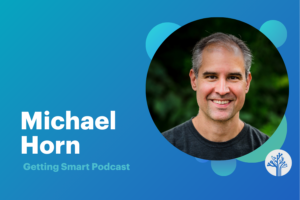
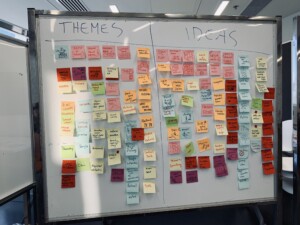



0 Comments
Leave a Comment
Your email address will not be published. All fields are required.