Create a Kiosk Atmosphere at Your School
There are a few ways to quickly change the culture at your school. The easiest and least costly way is to usher in a Bring Your Own Device (BYOD) program. The hardware is actually there already (in student pockets and book bags). Students and teachers just need the official stamp of approval to use in the classroom. Moving content online and flipping the classroom to extend the learning day is another route to change the culture and learning environment at a school.
Another way to change your school’s culture is with Internet kiosks. A kiosk computer is a terminal that provides interactive access to an institution’s resources and allows for basic (or open) web browsing. Newer kiosk computers have touch screens and interactions are intuitive. To create a “kiosk atmosphere” at your school, place the computers where students congregate in informal situations outside of the classroom. Access is the key here.
Schools can set up kiosks in the office lobby, guidance, cafeteria, media center, foyer areas, and gym. These are places where students find themselves while not in the classroom. Sometimes students want human interaction, other times they are looking for something less formal or even private. They might not want to walk into the social worker’s office to make an appointment. Registering at a kiosk might be more their style.
Make the kiosks available before school, after school, and during events. You might think you have this all covered in your media center or guidance office, but students often need passes to get there. Kiosks should have open access in places where students already congregate.
Power of the Kiosk

Kiosks can be branded with the school and district logo and have essential information readily available. Districts are already offering the following at campus and community kiosks:
- See registration information
- Review graduation requirements
- Track courses needed for graduation
- Explore career pathways
- Seek drug prevention
- Set appointments with guidance or other administration
- See grades and assignments
- See standardized test results
- Check attendance and behavior reports
- Sign up for clubs and sports
- Review schedule and course info
- See dress code
- Access documentation for Student Conduct, Academic Integrity, Internet Agreement forms,etc.
- Review health and immunization info
- Submit to the “suggestion box”
- Report school safety issue, and
- View fee and payment records.
Kiosks can have “shopping carts” where students or parents select various documents, add to their carts, and then send to their email addresses.
You can purchase or lease kiosks like these or reconfigure existing computers to operate as kiosks. There’s software to turn any computer into a kiosk machine that keeps your network safe and allows the public to gain access to your resources.
A great addition to a kiosk would be the use of Clambooks.

A Clambook is a keyboard and monitor that is powered by an iPhone or Android device. There’s no internal hard drive to a Clambook, so there’s no where to download viruses. It just turns small smartphones into large, more usable workstations. While not offering the features of a kiosk interactive computer, Clambooks will make handy workstations that allow students to use the apps that they are familiar with and the content that they travel with.
If you want to test out a BYOD program, you can add a limited-range wireless connection to the kiosk. See if it starts to look like a flash mob is assembling at the kiosk each day.
The data collected from searches and web page visits will give school and district leadership a better idea on what their students and parents need. These are needs that might not be addressed on classroom computers. Students might not have the time in class to search for questions on drug abuse, family counseling, dance tickets, or advanced placement test costs.
Community Involvement
A number of school districts have established kiosks in community locations like rec centers, boys and girls clubs, churches, and shopping centers. See mall uses here and here, with the latter going all the way back to 1995.
Make your kiosks user friendly and easy to locate for parents, too. If you have them in the community, create a map for parents to easily find the kiosks.
Lastly, offer digital citizenship classes or seminars for parents each semester. You can go beyond kiosk training. A half-day event can help many parents understand what it means to be a digital citizen.
Further Study
Research shows that students who have access to computer kiosks in informal situations outside of the class learn computer skills as well as they do in the classroom or make up for lack of computer training in classrooms.
- Check out Denver Public School’s efforts here.
- See kiosk use in Texas here.
- Check out the rural kiosks in Africa here.
- And similar kiosks use in Uganda.


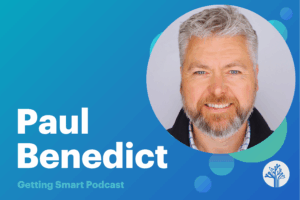



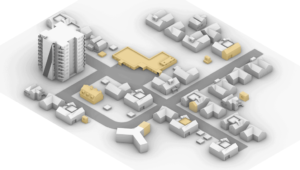
0 Comments
Leave a Comment
Your email address will not be published. All fields are required.